After careful consideration I have decided to transfer all hardware review activities to a new domain. I purchased Hardwareasylum.com in 2012 and have been working hard to build a new and improved Ninjalane on that domain. If you are reading this you have reached one of the archived articles, news, projects and/or reviews that were left behind during the site migration.
Please update your bookmarks and be sure to visit the new and improved Ninjalane at Hardwareasylum.com
CoolerMaster Aquagate Water Cooler Review
Author: Dennis Garcia
Published: Friday, August 27, 2004
Installation
Installation is pretty straightforward. First, measure the needed hose lengths and install the quick connectors. The other end of the hose is connected to the waterblock and secured with pressure fittings. For this review, I decided to test on the Athlon64 754 pin platform, so I needed to install the A64 mounting plate. Note that the four outermost screws are all used to hold the plate in place.
The waterblock is then installed on the motherboard.
*Word of caution* It is always a good idea to leak test the system for 24 hours before installing any watercooling components. This will ensure that no accidents happen that could result in damaged computer parts, fire, and/or death. Death may be a little extreme, but anything "could" happen if given the opportunity.
*Word of caution* It is always a good idea to leak test the system for 24 hours before installing any watercooling components. This will ensure that no accidents happen that could result in damaged computer parts, fire, and/or death. Death may be a little extreme, but anything "could" happen if given the opportunity.
Once the system is powered on, the Aquagate can be configured to your liking.
The LED display has four basic settings: CPU thermal threshold, tank thermal threshold, fan speed, and auto shutdown time. The fan has three positions: speed 1 and speed 2 provide about the same cooling performance with very little noise, while speed 3 is the highest speed (4600rpm) and also makes the most noise @ 49db.
The LED display has four basic settings: CPU thermal threshold, tank thermal threshold, fan speed, and auto shutdown time. The fan has three positions: speed 1 and speed 2 provide about the same cooling performance with very little noise, while speed 3 is the highest speed (4600rpm) and also makes the most noise @ 49db.
*Note:* The Aquagate comes with a thermal probe that is designed to show CPU temperatures on the LED display. It is required that this probe be connected to the Aquagate relay but it doesn't need to be anywhere near the CPU. In fact I would advise you to not install the thermal probe on any processors equipped with heat spreaders. The reason for this is that the added thickness of the thermal probe will not allow for a good connection between the waterblock and processor. The probe can, however, be safely installed on Flip Chip processors provided that the probe is placed next to the processor and not between the processor chip and waterblock. Additional issues can arise if you have opted to use a shim on your "Flip Chip" processor, so once again, I would suggest that you not install the probe as the wire thickness will interfere with the clearance between the shim and waterblock and can cause cracking or overheating of your processor. Personally, I'd say put the probe on your memory and call it good.
On to the benchmarks
On to the benchmarks